How to use ghost11
One-click GHOST is very convenient, you don't need to spend a few minutes to tidy up the system, once in place. Learn to learn, including you to love it!
One-key automatic backup / restore system 1. Download the program and install it under Windows XP. After the program is installed, a dual boot menu will be automatically generated. After restarting, select "1KEY GHOST 8.2 Build 050706" according to the prompt to enter DOS (Figure 1).
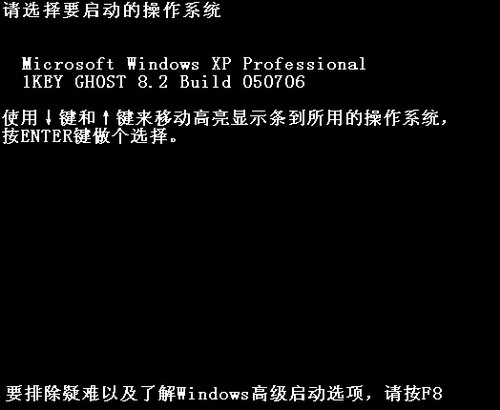
Figure 1 Select the operating system to start
2. Then select "One-click Backup C Disk" in the main menu (Figure 2). If it is to restore the system, select "one-key recovery C drive". The "one-key recovery of C drive" operation is based on the backup of the C drive.
Tip: Because it is a one-button automatic backup / restore, it is easy to be misused by other users. We can set a login password in the BIOS.
Tip: Because it is a one-button automatic backup / restore, it is easy to be misused by other users. We can set a login password in the BIOS.
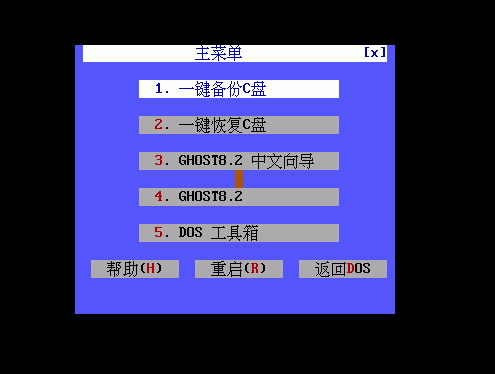
Figure 2 Select "One-click backup C drive"
3. Press Enter in the "OK" item in the pop-up window, the program automatically starts GHOST to back up the system C drive to "D: \\ c_pan.gho" (Figure 3).
Tips: Before backup, make sure that D disk has enough space and do not change the GHO file name, otherwise one-key automatic backup / restore cannot be completed.
Tips: Before backup, make sure that D disk has enough space and do not change the GHO file name, otherwise one-key automatic backup / restore cannot be completed.
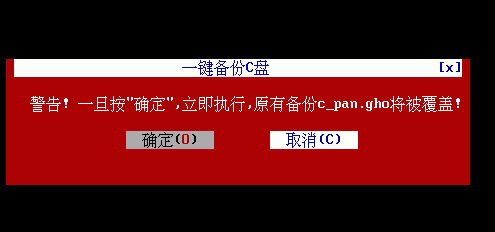
Figure 3 Start backup
One-key manual backup The one-key backup of the program is saved in the second partition by default. We can also manually specify the backup path and file name. Select "Ghost8.2 Chinese Wizard" in the window of Figure 2, and select "1. Backup Wizard" in the pop-up window (for recovery, select "Restore Wizard", Figure 4).
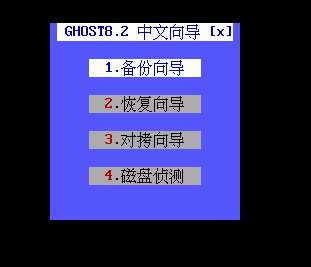
Figure 4 Select Backup Wizard
2. In the pop-up window, move the mouse to the place that needs to be modified, modify it as prompted, and click "OK" to start the automatic backup (Figure 5). After modifying the default parameters, you need to select the correct location and file name of the backup file when restoring.
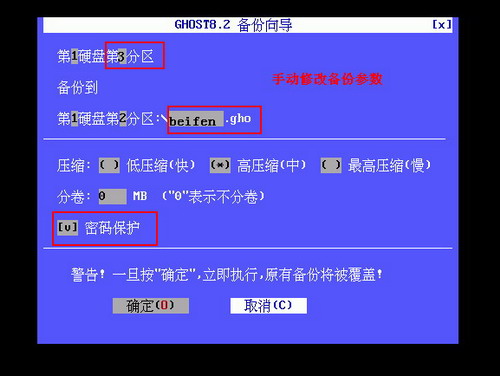
Figure 5 Setting parameters manually
3. For system security, check the password protection item (Figure 5). Before starting the backup, the program will pop up a password setting window, you can set it according to the prompt (Figure 6). In this way, the next time you restore the system, you need to enter the password set here.
Electric Ceramic Cooktop,Ceramic Surface Cooktop,4 Heating Zone Ceramic Cooktop,4 Burners Gas Cooktop Freestanding
xunda science&technology group co.ltd , https://www.gasstove.be