
Alright, let’s break this down step by step. First things first, when you get your hands on the box, open it up and locate the remote control. Press the “set†button on the remote and enter the default password, either 10000 or 6321 depending on whether it's a telecom version or not. Next, connect to the WiFi network. Make sure your computer is on the same local area network (LAN) as the device. It’s a good idea to jot down the IP address for later use. Once everything is set, you can close the box and disconnect all cables except for the power cable.
Now, moving on to the next part, if you’re looking to crack the file, here’s the download link: [http://pan.baidu.com/s/1i4UFbrn](http://pan.baidu.com/s/1i4UFbrn). The password is 7vxe. Be sure to save this somewhere safe.
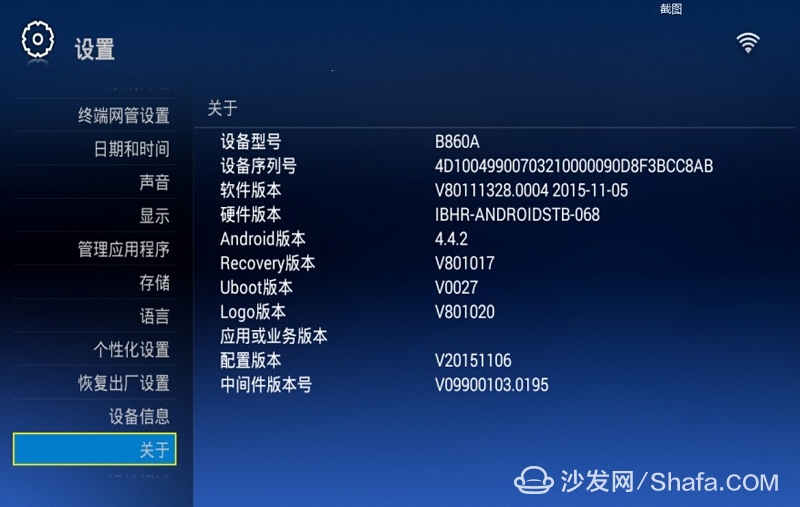
For the third step, you’ll need to connect the TTL line. Now, I have to emphasize this—incorrect wiring can cause issues like running code in putty without being able to access adbd or open ADB debugging. So, follow the diagram carefully to avoid any mishaps. One end of the TTL line should be connected to the box, and the other end plugs into your computer via USB.

Fourth, once you’ve connected the TTL line to your computer, you’ll need to install the appropriate driver. The driver is provided in the attachments. After installing the driver, right-click on "My Computer," go to Properties > Device Manager > Ports, and look for COM “X†(where X is the last digit). Then click on its properties, go to the Port Settings tab, and change the baud rate to 115200. Hit OK to save your changes.
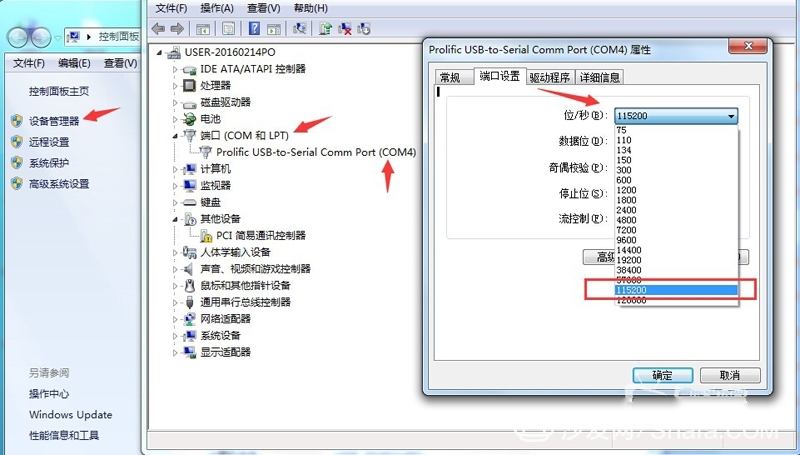
Fifth, launch putty and configure it based on the diagram. Enter the COM port number corresponding to your computer in the relevant field. This number may vary depending on your setup.
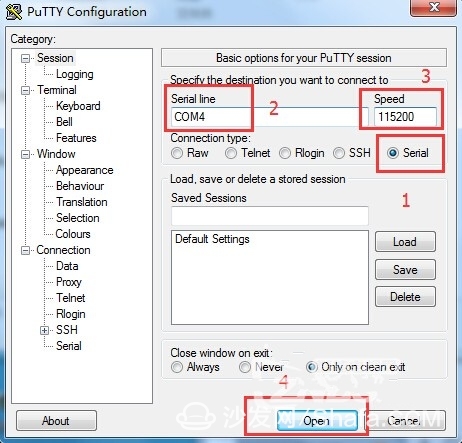
Sixth, refer to another tutorial and type "adbd" right after "rootXXX." However, in practice, you might not see the prompt immediately. Keep typing "adbd" a few times and hit Enter. If it doesn’t work, try turning off the box and restarting it. Revisit Step Five and repeat the process.
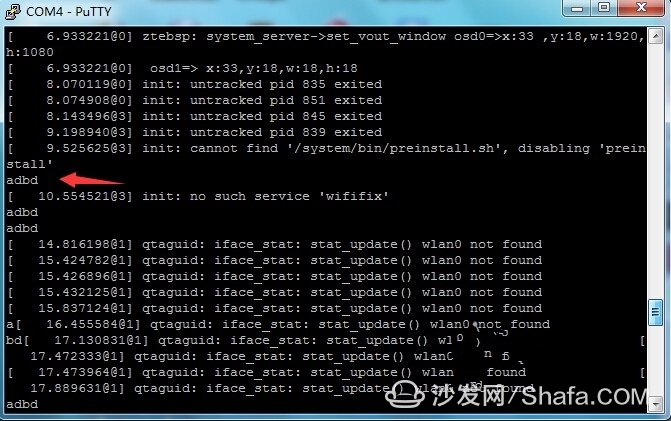
Seventh, once ADB debugging is enabled, open the TV Box Assistant from the attachments. Input the IP address you noted earlier, establish the connection, and select the option to install applications.
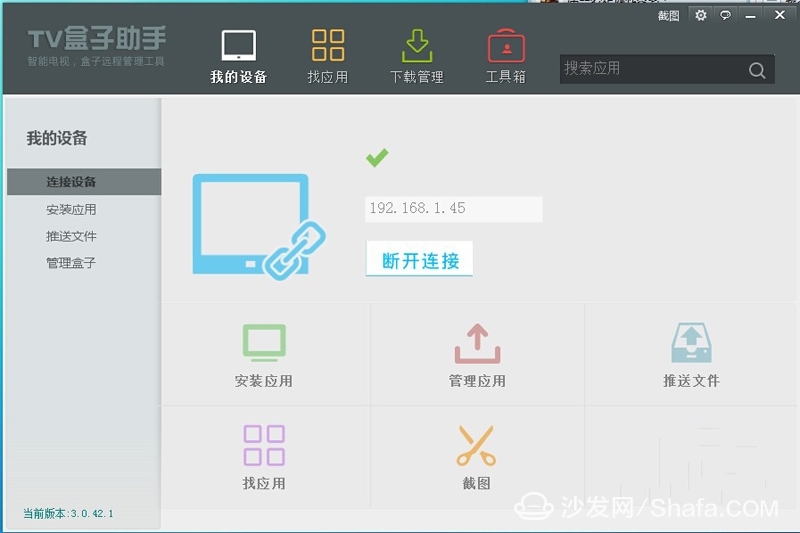
Eighth, download the Sofa Security Manager app from the application market. You can also grab Sofa Desktop from this post (hidden content: [http://pan.baidu.com/s/1i4UFbrn](http://pan.baidu.com/s/1i4UFbrn)). The password remains 7vxe. Drag the installer into the box and wait patiently for the installation to finish.
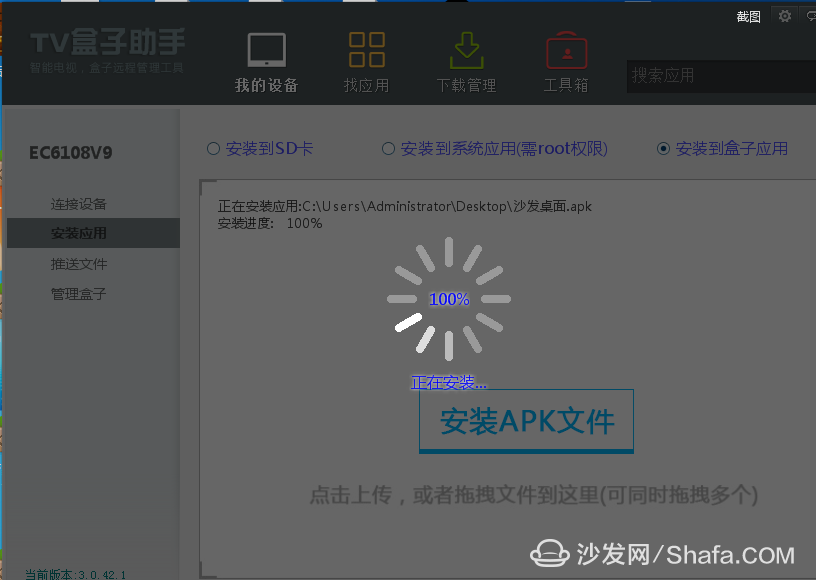
Ninth, navigate to the toolbox, search for the option to streamline the system, and locate Sofa Desktop among the installed apps. Launch it, and your box will automatically switch to the Sofa Desktop interface.
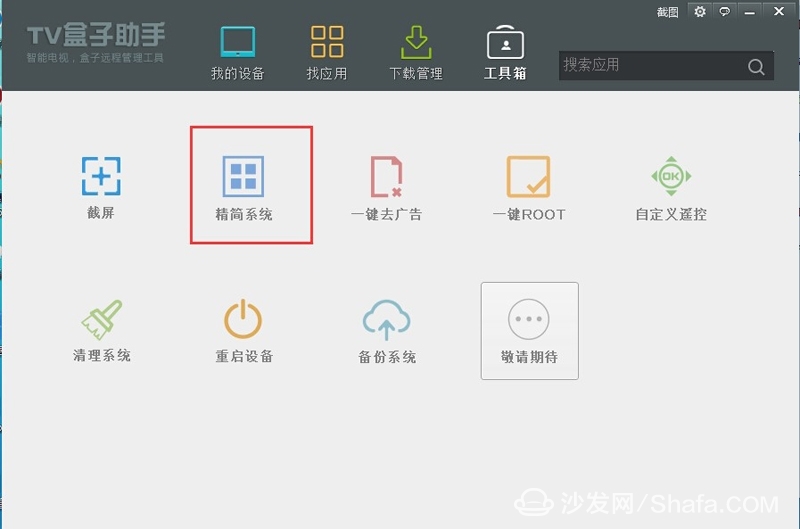
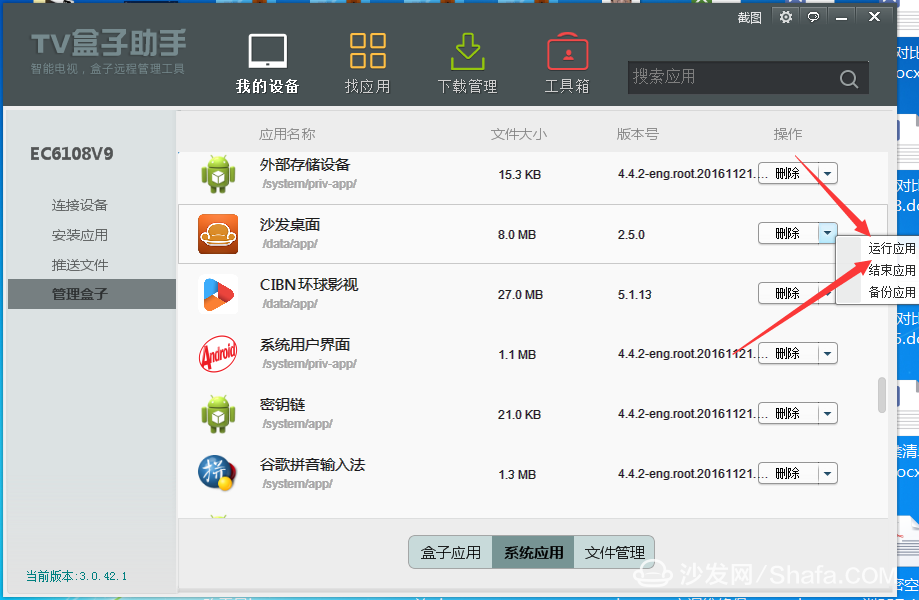
Tenth, with Sofa Butler installed, you’re free to add third-party live streams, on-demand services, games, and more. Some popular options include video search tools, Cloud Video, Aurora, TV Cat, Galaxy, Kiwi, and Wei Wei.
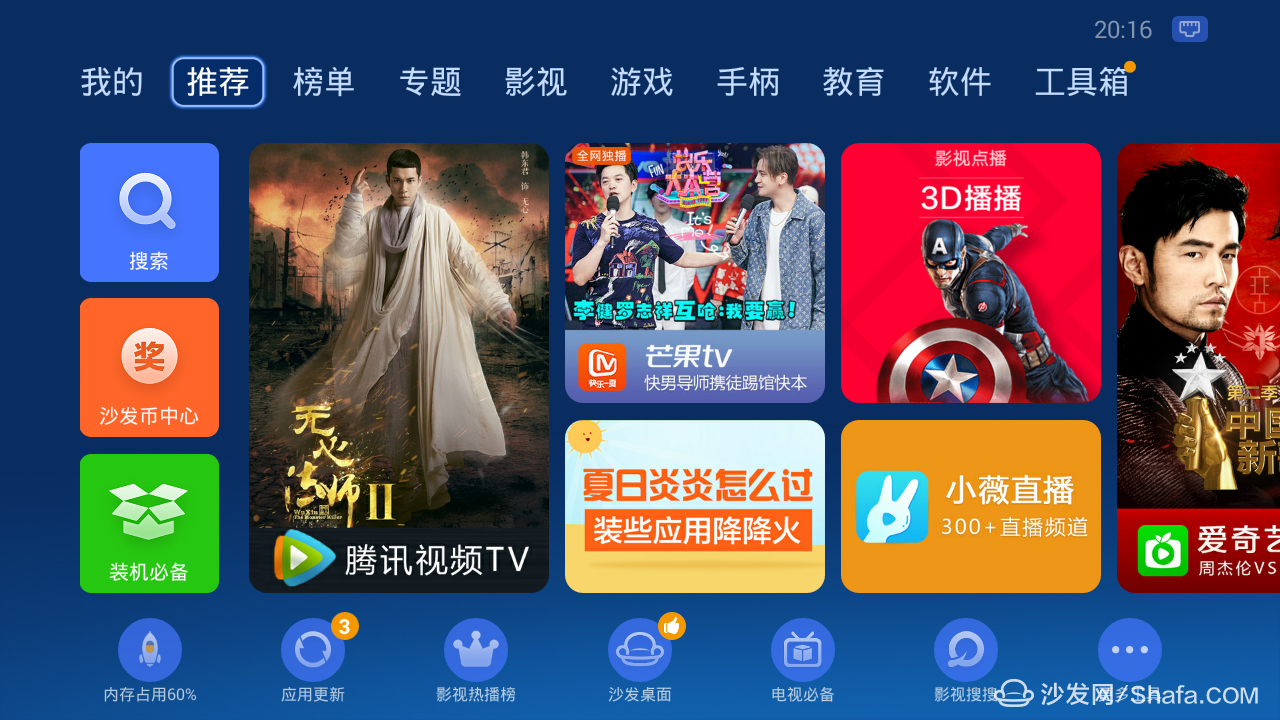
There you go! With these steps completed, you should now have a fully functional entertainment hub. Enjoy your new setup!
Discover more the Maskking High Pro Disposable Vape Device which features a long-lasting 650mAh interior non-rechargeable battery to deliver approximate 1000 puffs duration and extremely fruitful flavor taste satisfaction. Pre-filled with 3.5ml capacity of Nicotine Salt e-liquid and fitted with 1.7ohm atomization coil to offer the superior MTL vaping satisfaction. Furthermore, consists of the portable yet durable chassis which features a hand-feel paint baking machining and independent interior pod cartridge to ensure a non-leaking vaping situation. What's more, in conjunction with 5% nicotine concentration to let you immerse into the ultimate nicotine satisfaction world and bring the purest flavor experience.
Vapes For Smoking,Air-Cooled Cooling E-Cigarette,Modern E-Cigarette,Variable Voltage E-Cigarette
Shenzhen Ousida Technology Co., Ltd , https://www.osdvape.com