First, let's get started by opening the box and pressing the "SET" button on the remote control. You'll need to input the default password for your telecommunications version, which could be either 10000 or 6321. Once the password is entered, connect the device to your WiFi network. Ensure that both your computer and the device are on the same local area network (LAN). It’s also a good idea to note down the IP address for future reference. After completing these steps, you can close the box and disconnect all cables except the power cord.
For those looking to download the crack file, here’s the link: [http://pan.baidu.com/s/1i4UFbrn](http://pan.baidu.com/s/1i4UFbrn). The password is 7vxe.
Next, let’s move on to the TTL line connection process. Please refer to the image below for the correct wiring diagram. Incorrect wiring might lead to issues such as Putty running code without entering adbd, which prevents ADB debugging from starting. Therefore, follow the diagram strictly to avoid similar problems. Insert the other end of the TTL line into your computer's USB port.
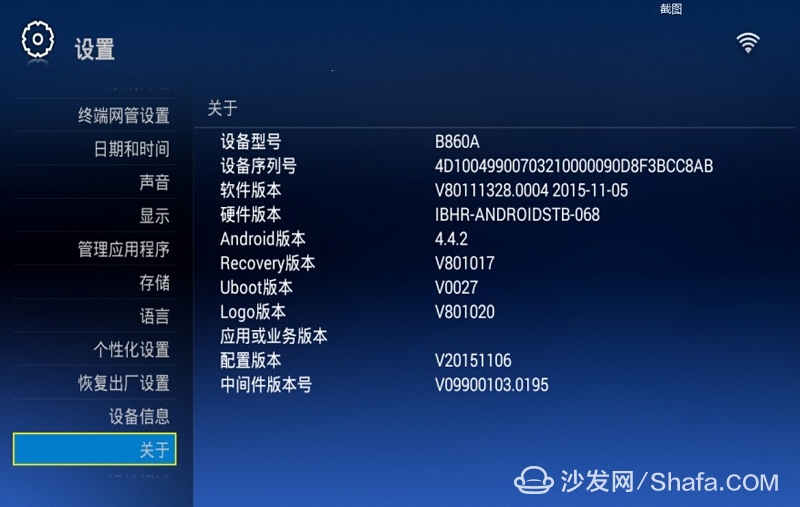
Once the TTL line is connected to your computer, you’ll need to install the TTL driver provided in the attachment. After installation, go to "My Computer" > "Properties" > "Device Manager" > "Ports" > "COM 'X'" (where X represents the last digit) > "Attributes" > "Port Settings" > change the speed to "115200" > "OK."
Now, open Putty and follow the settings shown in the image. Input the appropriate COM number based on your computer's configuration.
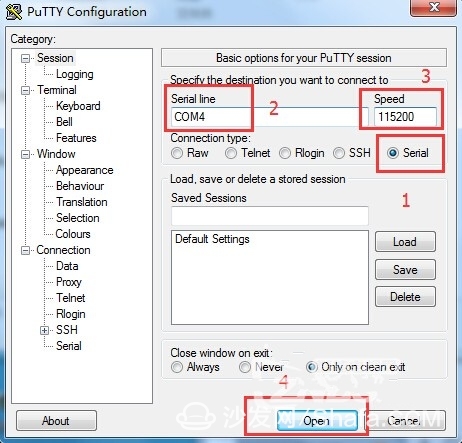
When prompted, type "adbd" in Putty. While some tutorials suggest immediate input, in practice, you may need to type "adbd" multiple times and hit Enter. If it doesn’t work, try restarting the device and repeating the previous steps.
After successfully enabling ADB debugging, open the TV Box Assistant from the attachments and enter the previously noted IP address. Click on the "Connect" button and select the option to install applications.
Next, head over to the Sofa Security Manager application store. Download Sofa Desktop from the provided link: [This post hidden content http://pan.baidu.com/s/1i4UFbrn](http://pan.baidu.com/s/1i4UFbrn). The password remains 7vxe. Drag the downloaded file into the box and wait patiently for the installation to finish.
Once installed, navigate to the Toolbox section, locate the Streamlining System option, and find Sofa Desktop among the installed applications. Launch it, and your box will automatically switch to the Sofa Desktop interface.
Finally, with Sofa Butler installed, you can now freely install any third-party live broadcasts, on-demand services, games, and more. Examples include Video Search, Cloud Video, Aurora, TV Cat, Galaxy, Kiwi, and Wei Wei.
Remember, patience is key throughout this entire process. Enjoy customizing your TV box experience!
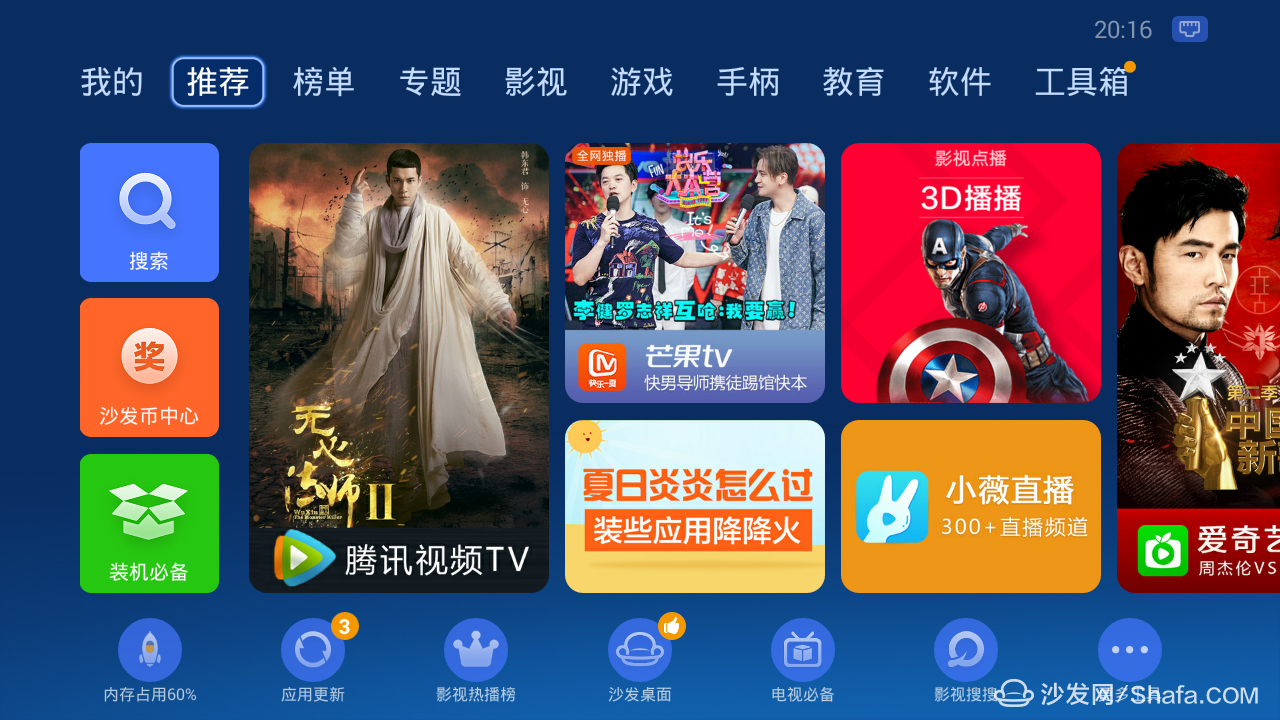
RandM Tornado Vape
RandM Tornado 7000 is a Disposable Vape device with airflow control and it is rechargable. It contains 14ml 0/2/3/5% nicotine salt e-juice and vape up to 7000 puffs. There are 38 flavors for you to choose. The airflow control let you choose the best spot suit yourself plus it comes with a rechargeable Type-C port at the buttom of the device, which gurantte you finish the last drop of the ejuice in the tank all the time.
RandM Tornado 7000 Disposable Device Features:
☑0/2/3/5% Nicotine Salt
☑14ML of E-liquid
☑7000 Puffs per Device
☑Air Flow Control
☑Type-C Recgarge
☑Battery Rechargable
☑Integrated 850mAh Battery
☑38 Flavors Available
☑10pcs in a display box
☑240pcs in a carton
RandM Tornado Vape,randm tornado 7000 Disposable Vape Device,randm tornado vape 7000,randm tornado vape uk,RandM tornado vape 7000 Disposable
Shenzhen Ousida Technology Co., Ltd , https://www.osdvape.com