**Preparation:**
You will need a USB drive, a TTL cable, a screwdriver, and the Putty Sofa Butler desktop application (download it from: [http://app.shafa.com/apk/shafazhuomian.html](http://app.shafa.com/apk/shafazhuomian.html)).
Also, download the Sofa Butler app from the same link. Make sure to download "Putty" as well, which is a small file named "putty.zip" (280.1 KB).
**Note:** After downloading the Sofa Butler and its desktop version onto the USB drive, rename the files to "shafa1.apk" and "shafa2.apk" respectively.
**Steps to Follow:**
1. First, use the screwdriver to remove the screws and open the device’s cover. Then, connect the TTL cable to your computer's USB port. The connection method is shown in the image below:

2. Insert the TTL cable into the USB port of your computer. Before proceeding, you must install the TTL driver. Once the driver is installed, go to **My Computer > Properties > Device Manager > Ports**, and look for the COM port (e.g., COM3, COM4, etc.). Right-click on the port, select **Properties**, go to the **Port Settings** tab, and set the baud rate to **115200**.
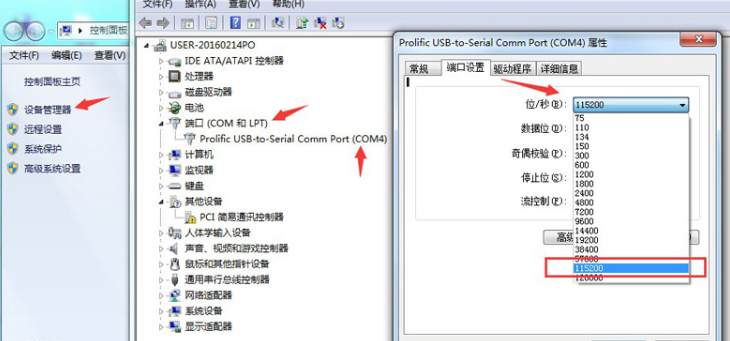
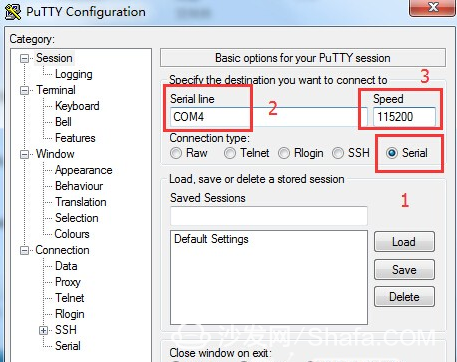
3. Power on the set-top box and run the code. Once the system starts, enter the following commands:
- `start adbd` – This enables ADB (Android Debug Bridge).
- `df` – This command shows the path of the connected USB drive.
- `cd /path/to/usb` – Navigate to the USB drive's directory.
- `ls` – List the files on the USB drive to confirm they are present.
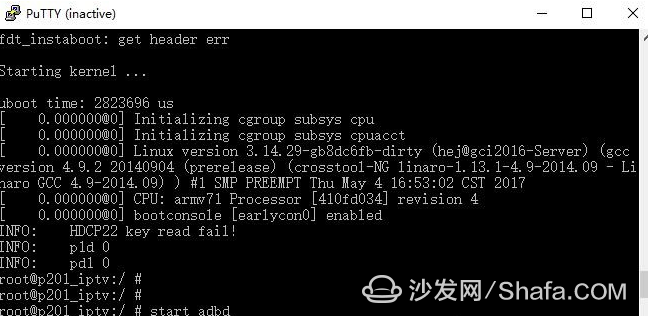
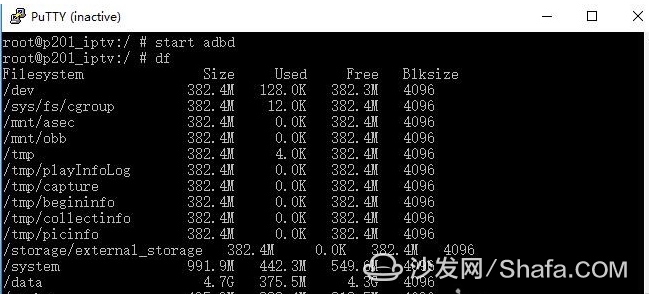
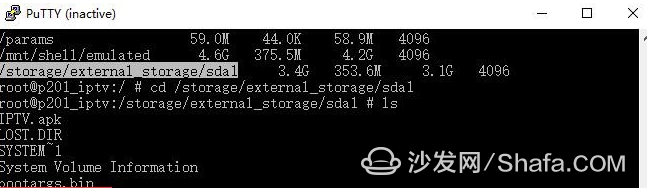
Now, install the apps using these commands:
- `pm install shafa1.apk` – This installs the Sofa Butler app. If the installation is successful, it will show an "S" at the beginning. If it fails, it will show an "F." In that case, try reinstalling.
- `pm install shafa2.apk` – This installs the Sofa Butler Desktop app.
- `am start com.shafa.tvlauncher` – This launches the Sofa Butler Desktop.
4. Once the Sofa Butler Desktop is running, you can access various applications inside it, such as HDP, Galaxy, Kiwi, and more.
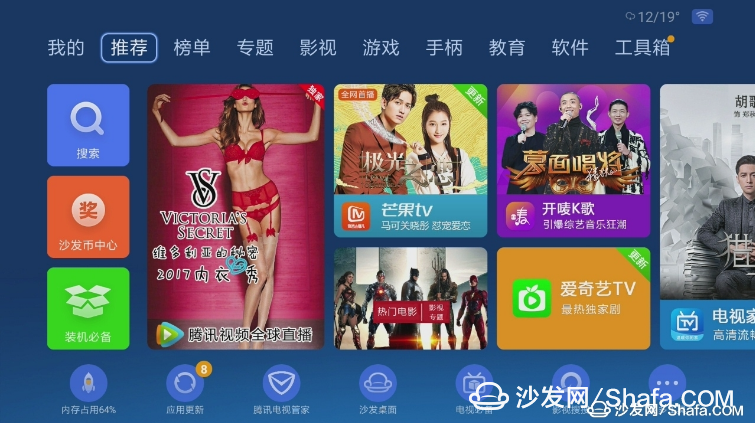

This guide provides a step-by-step process for installing custom software on your set-top box using a USB drive and ADB commands. Make sure all steps are followed carefully to avoid any errors during the installation.
Automobile And Motorcycle Starting Power Battery
Langrui Energy (Shenzhen) Co.,Ltd , https://www.langruibattery.com